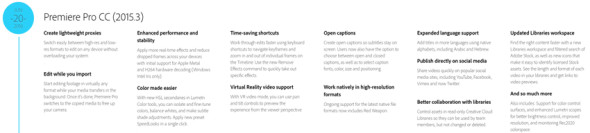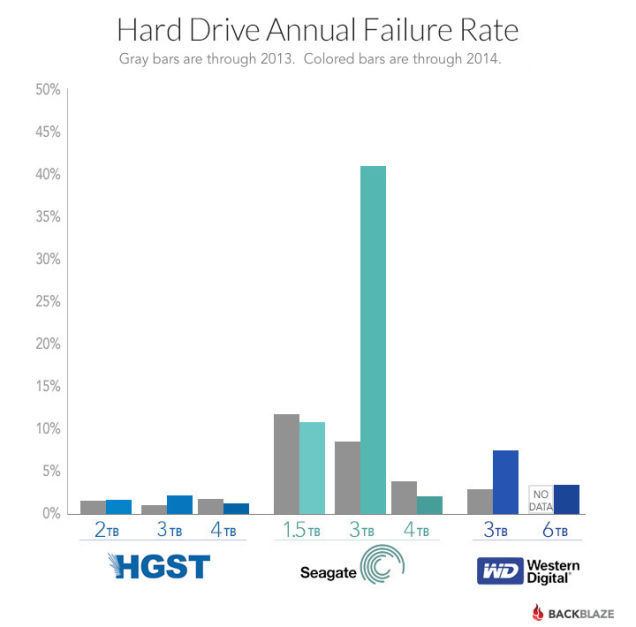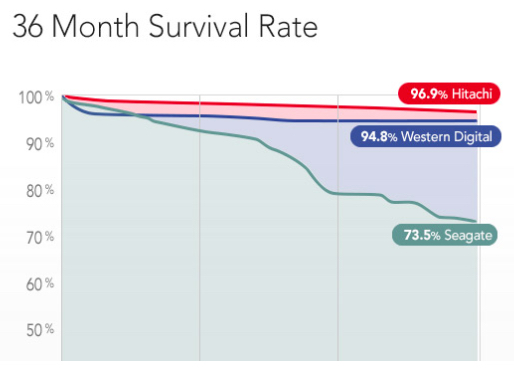Video

Photo & 4K Video Workflow on the Road – Adobe Premiere Pro.
On previous tutorials we covered how I use Adobe Bridge to batch rename all my stills and video assets and Adobe Lightroom to handle all my photos. Today we cover how I use Adobe Premiere Pro to create proxies and cut 4K footage on a laptop.
Video
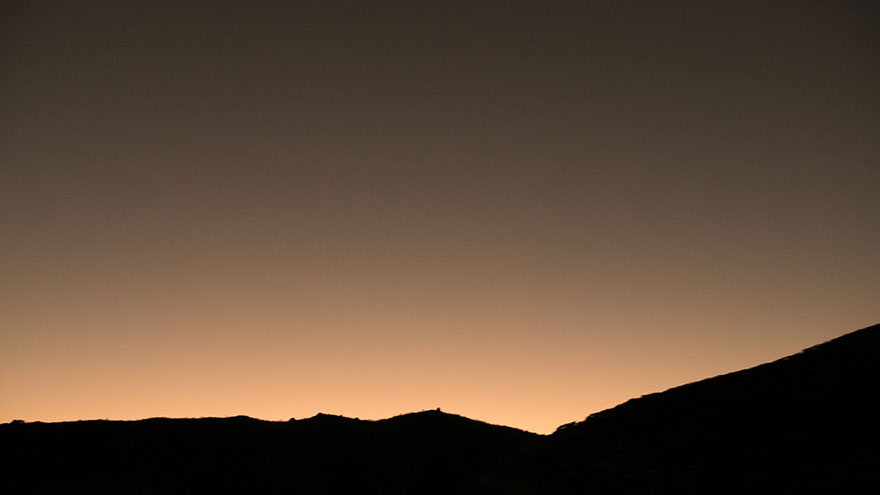
Photo & 4K Video Workflow on the Road. Adobe Lightroom.
My previous tutorial covered how I use Adobe Bridge to batch rename all my stills and video assets. On this second tutorial we cover how to use Adobe Lightroom to very quickly and easily import, manage and edit all your stills.
Video
Adobe Creative Cloud updated with powerful features.
Adobe has released several powerful updates to the Creative Cloud. The new version is called 2015.3.
The are several interesting and powerful updates, including:
• Import video and audio files in the background, and switch between native and proxy formats freely when using multiple devices. With initial support for Apple Metal and H.264 hardware decoding (Windows Intel Iris only), you get maximum performance.
• Powerful proxy workflows in Premiere Pro CC and Adobe Media Encoder CC while working with 8K, HDR and HFR media even on lightweight machines like laptops.
Note: Adobe is essentially creating a new workflow with lightweight proxies during import. This is HUGE and very, very needed. One of the few disadvantages of systems like the Sony FS5 is the post workflow, especially when working on the road off a laptop (here’s why). The new feature might solve a big challenge for many shooters.
Another important update is support to VR workflows. We are very curious to test (and purchase) cameras like the (on paper) amazing Orah 4i, but have been hesitant to do it because of the post-production nightmares we hear from fellow filmmakers.
The upcoming version of Adobe’s Creative Cloud will feature powerful support for VR Video workflows.
• Editors can import equi-rectangular stitched video media and – with a click of a button in the monitors – enter VR Video mode, which allows you to use pan and tilt controls to preview the experience inside the sphere. Click-drag directly on the video clip and freely pan around so you know what viewers would see when looking in any given direction.
• Easily add a metadata flag to ensure you’ll get the full panoramic experience on supported sites like YouTube and Facebook.
Adobe Media encoder also received VERY needed updates, including video previews.Finally!
Last but not least, important improvements to the Lumetri Panel will make our lives SO much better and easier.
• Enhanced Lumetri Color tools with added HSL Secondaries to expand the editor’s toolkit for making color correction and adjustment easier for all filmmakers.
Similarly a new Essential Sound panel modeled after the Lumetri Color panel in Premiere Pro will provide simple controls to unify volume levels, repair sound, improve clarity, and help your video projects sound like they were mixed by an audio engineer.
And there are several other minor but also welcomed updates, like being able to transcode and upload from Adobe Premiere to Twitter with one click.
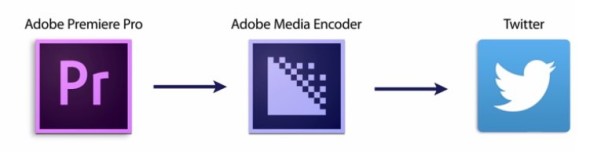 Here’s the list with the key new features and improvements:
Here’s the list with the key new features and improvements:
Video
9 Things To Do The Day Before Your Video/Photo Shoot.
As I’m prepping for an upcoming shoot, I thought I’d be interesting to share the list of things, or steps, I always do the day before. Would love to hear if you agree/disagree, have different ones or any other feedback you might want to share with me.
- Test your gear and complete workflow. Twice.
- Charge all your batteries.
- Format all your cards.
- Have a camera backup, location backup, media backup, and at least one backup of every essential item (cables, hard drives, etc).
- Prepare the media (folders, hard drives, etc).
- Make and print essential documents (scripts, crew, schedules, shot lists, call sheet, storyboards).
- Set up 2 alarms.
- Go to bed early. It will be a loooooong day!
- Never use new gear on a client shoot. If you are renting or borrowing gear, test it at least a day before.
Lastly, one of my golden rules is “Opportunity favors the prepared mind.”
Photography

On how my hard drive with 14 years of photos and videos just died, and I don’t care.
Stanfield just died. Not James Stanfield, who is one of my favorite National Geographic photographers. In fact it was he who inspired me so much at one point in my life that I went from being an architect who enjoyed photography to becoming a photographer and filmmaker who loves architecture.
The Stanfield I’m talking about is was my good ol’ G-Tech G-Safe RAID (now discontinued) that has served me extremely well for several years, and has kept some of my most precious memories safe. Fourteen years of pictures and seven years of videos. All gone. Overnight. Just like that.

My wife’s reaction? OH MY GOD! WHAT ARE YOU GOING TO DO?!?!?
My answer: I’ll get a new drive and transfer my latest backup.
Life, of course, isn’t always that simple. But in a world where so much is digital we should always imagine our “worst case scenario” and plan accordingly. If we actually make a living with these digital assets it is mandatory that we take this issue very seriously.
Not long ago the fan on my laptop needed to be replaced. It was so loud and the laptop so hot that I simply could not work on it. I took it to a reputable store in New York. “Happens all the time, buddy. We’ll take care of it.” Or, so I was told. A couple of days later I went to pick it up and the same friendly salesman had an expression of horror upon his face, and he was grasping for words. Long story short: they accidentally formatted my hard drive. “I am very truly sorry,” he said. Keep in mind this is the laptop I use almost daily to write scripts, articles, and present my workshops. My reaction? “Well, shit happens. Do I get a discount?”
I’m not a Zen Buddhist and I don’t have a sublime disengagement with material or digital things. I simply have a good backup plan.
Let’s go back to Stanfield. James Stanfield = photographer. Stanfield is my photography hard drive. The same goes for Willis (Gordon Willis = video editing), Piazzolla (music), and Deakins (movies). I also have several great portable hard drives that perform different and unique duties: Red Warrior and Blue Warrior are my “workshop” drives. Both drives share the same exact contents that change seasonally depending on my speaking and educational engagements. If when one goes down, most likely 30 seconds before I have to address a full auditorium, I simply swap the drives, take a sip of water and hit the spotlight.
My friend Richard Harrington gave me a great tip: If you add a “Reward if returned” label on your hard drives along with your contact information, people are most likely to return it. If they don’t see a name, the just “found” a hard drive. If they see a name, they might be “stealing” a hard drive.
If my main computer goes down, I also have a portable drive called “Clone” which keeps a disk image of my iMac. Just connect “Clone” to any Mac laptop or desktop and continue working like nothing happened. I already used this strategy TWICE while I was in the middle of a very important deadlines.
Where are all these hard drives being backed up? Well, funny you should ask, they go into Master ONE, a beast of a hard drive I keep next to them. “But, what if there’s a fire or water damage?” Great question! As I said, we should always imagine our “worst case scenario” and plan accordingly. Master ONE is backed up every month to Master TWO, which happens to live in the very safe guts of my local bank branch.
So, here’s a recap. I shoot a video, and that goes immediately to Willis. From Willis it goes to Master ONE. Then from Master ONE to Master TWO. Three copies of the same files in three different hard drives in two different locations! Bulletproof? Hardly, but it’s a pretty efficient and economical approach. So my absolute worst possible scenario, if my office is destroyed by a fire and all my hard drives and computers die, I’d lose 30 days of stuff, at the most. Not perfect, but I can live with that.
Let’s talk about software, baby
I use, love, and strongly recommend ChronoSync, a software that takes care of all the heavy lifting for me. As long as my computer and hard drives are connected, it works flawlessly. It doesn’t crash, and it doesn’t pretend to do a million things. And it is $40 with free updates forever and ever. The perform the “clone” backup I use an application called SuperDuper. (Note: I have no professional association with ChronoSync, SuperDuper or any of the hard drive brands mentioned on this article. These are products I like and trust and a system that has worked well for me for several years.)
What about cloud storage? That’s my next move to add yet a different media and location, but so far I am not impressed with any offering, and internet access is still a first world privilege, even when it takes hours to upload or download a few files. To transfer huge files (it seems that everything I do involves huge files…) we use WeTransfer and to sync files within our team we use Dropbox (get 2.5GB for free by using this link) or Google Drive. Actually, Google is currently offering the best cloud storage deal, but hard drives are still cheaper and much faster. As soon as this changes I’ll jump on it and share my experiences with you.
I feel the same way about this recently announced wireless hard drive. It’s great if you have a fast internet connection, but useless if you don’t, which is most parts of the world where I work, including upstate New York where internet service simply sucks.
Connectivity
To connect ALL the 14 drives to ONE iMac I use a couple of USB 3.0 powered hubs. Not the fastest interface available, but it makes the weekly backup and transferring files from the computer to any and all of the hard drives a very simple task. Getting the right hard drive for the right task is essential. Do I need Thunderbolt to store my music? No. Would I cut a project on Premiere Pro on a USB 2.0 device? Only if I wanted to suffer a heart attack.
Planning ahead
Planning for growth is another important consideration. Here’s my rule of thumb:
1. Calculate how much storage space you are currently using.
2. Multiply that figure by two.
That’s roughly how much I am going to need in a year’s time.
Do I really want to spend a whole weekend moving files, connecting this, disconnecting that, and relabeling stuff? Not really, so I plan to get enough capacity for 18 more months. At that time, it is pretty much guaranteed that the available hard drives’ capacities will be much larger and the price per Gigabyte or Terabyte much cheaper. Moore’s law at its best.
I needed to upgrade my Master TWO and recently pulled the trigger and got this WD drive. Based on MY research, it currently offers the best price vs. quality vs. capacity ratio. If you find a better deal please let me know.
I have used G-Tech drives for years, but was disappointed with the technical support, or lack of, I received when Stanley died, not to mention that a drive with equivalent capacity (8TB) like this would cost about 60% more. And, yes, I am fully aware that the WD is USB3.0 and the G-Tech is Thunderbolt, but speed is not a main priority for Master TWO and ChronoSync handles all the dirty work.
It seems safer to avoid Seagate drives form now on. Also, the 4TB configuration seems to have a lesser failure rate than the 3TB.
One last tip: Don’t wait until it’s too late. Cheers!
Video
DSLR Video Shooter Interview; Panasonic GH3, Post NAB gadgets, backup solutions and more.
Update 20130706: Amazon just posted a crazy deal: $1,049 for the GH3. Not sure how long it will last but if you have been considering this camera, go grab it now!
Recently, we sat down for an interview with our friend Caleb Pike of DSLR Video Shooter, a blog dedicated to videographers and cinematographers that use HDSLR video for quality storytelling. It was great to chat about NAB 2013, upcoming events, gear he have been using or testing like the Panasonic Lumix GH3, and share other useful digital workflow solutions. (more…)