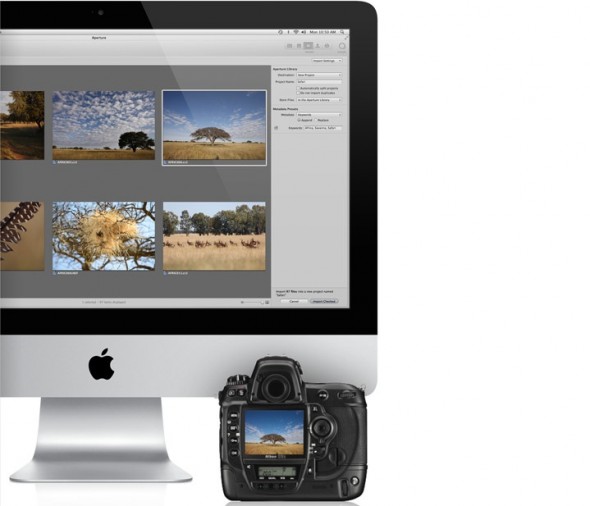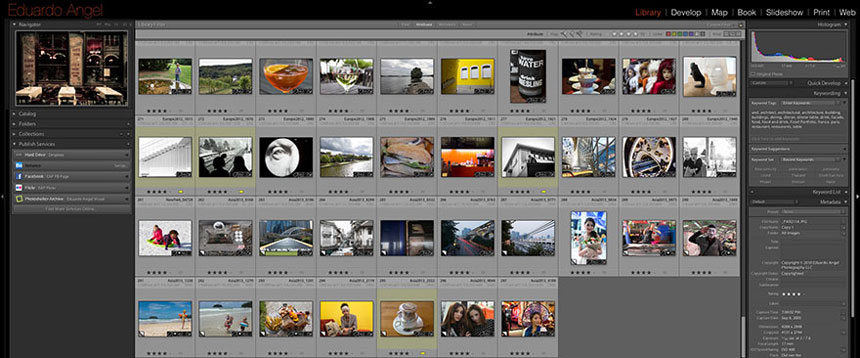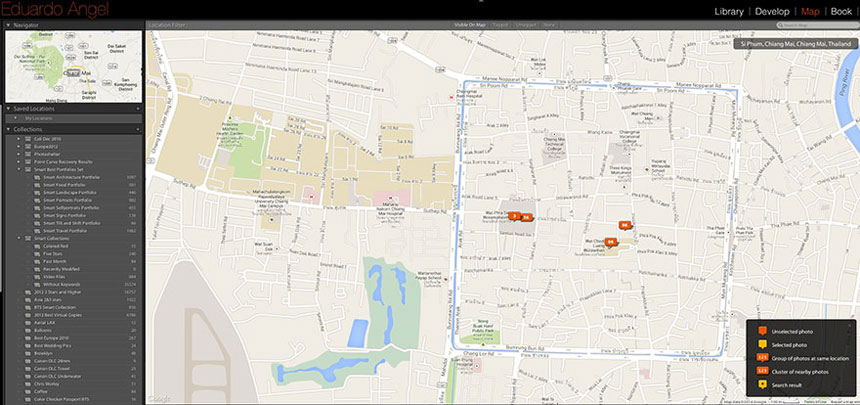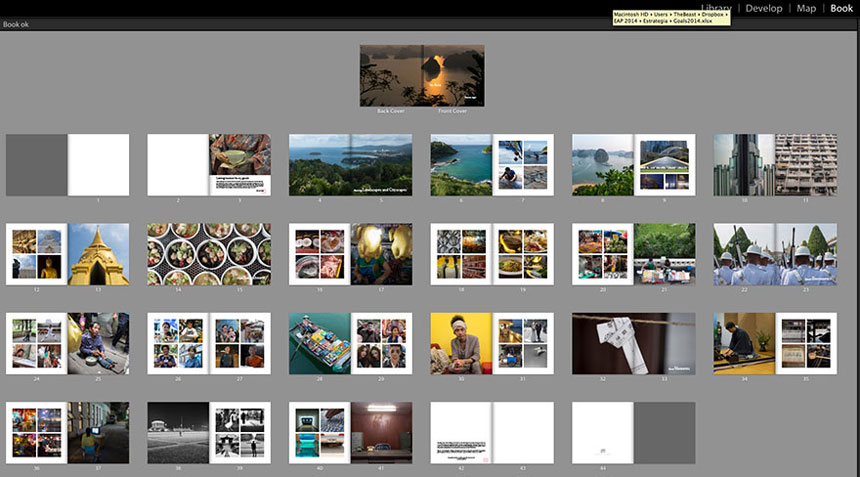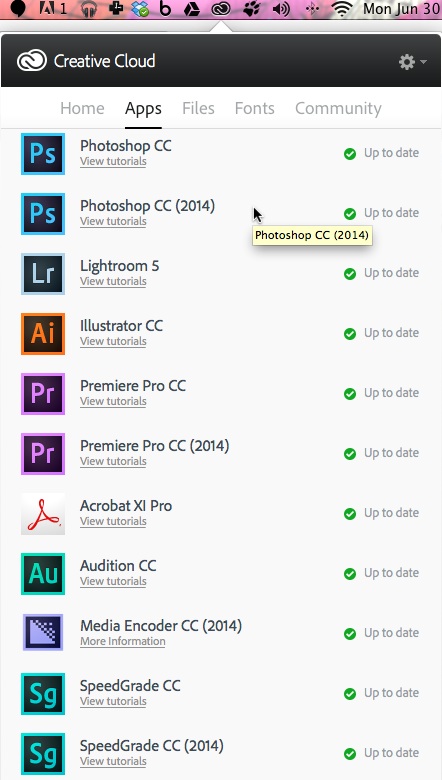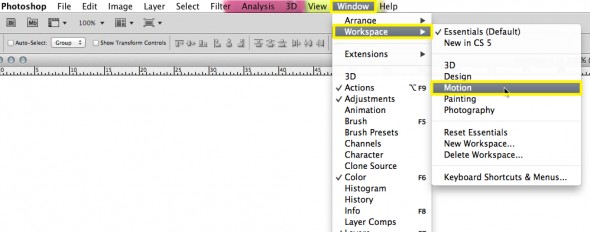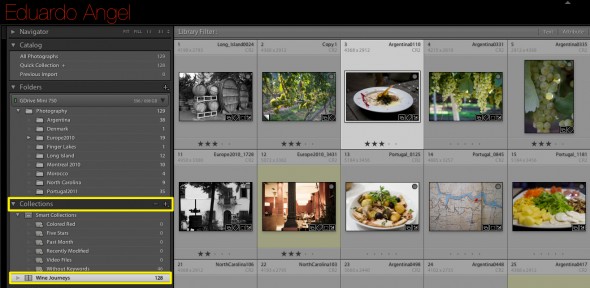Video

Photo & 4K Video Workflow on the Road – Adobe Premiere Pro.
On previous tutorials we covered how I use Adobe Bridge to batch rename all my stills and video assets and Adobe Lightroom to handle all my photos. Today we cover how I use Adobe Premiere Pro to create proxies and cut 4K footage on a laptop.
Video
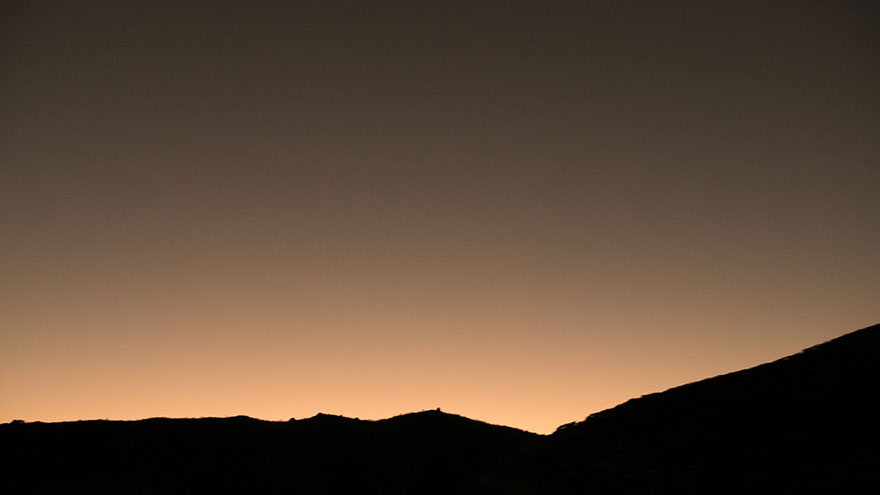
Photo & 4K Video Workflow on the Road. Adobe Lightroom.
My previous tutorial covered how I use Adobe Bridge to batch rename all my stills and video assets. On this second tutorial we cover how to use Adobe Lightroom to very quickly and easily import, manage and edit all your stills.
Photography
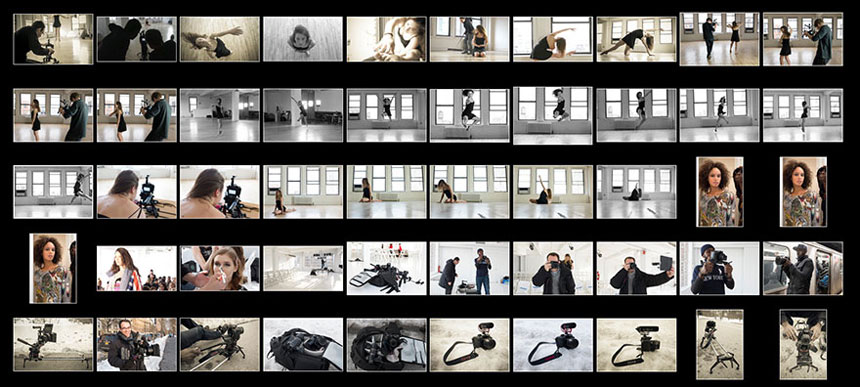
Say Adiós To Aperture.
Apple will cease to develop Aperture and iPhoto when Yosemite drops this Fall.
UPDATED 20140718: A third party software solution to migrate from Aperture to Adobe Lightroom 5 is now available. Fair warning, the software is still in beta so I’d make a backup of all catalogs/libraries before proceeding.
What’s going on?
Apple’s OS X Yosemite is set to be released to the public this fall. One of the update’s big changes: Apple will stop development of Aperture and iPhoto. The writing has been on the wall for a while. Apple hopes current Aperture and iPhoto users will make the transition to Photos, which is a new application that will be launched in 2015.
For some time compatibility updates will continue for Aperture, so current users will be able to use it when running Yosemite, but all new development of the program will cease. In theory, once Photos starts shipping next year, users will be able to migrate their existing Aperture libraries.
According to Apple the introduction of the new Photos app and iCloud Photo Library, will enable users to safely store their images in iCloud and access them from anywhere.
As soon as I saw the announcement, several thoughts crossed my mind:
• Will Photos be as robust as Aperture? My guess is that Photos will be more geared toward hobbyists and prosumers than pro photographers.
• iCloud has never worked well. Not even Apple employees use iCloud internally! Why would someone trust it with his or her most precious memories? There are MUCH better cloud storage offerings available.
• We haven’t seen any major updates or improvements for Aperture or iPhoto in the past several years. Would the company suddenly pay attention to photography?
• Would Apple support RAW images shot with professional cameras or only the ones captured on iPhones?
• Considering Apple’s recent track record, I wonder how long it will be before Photos ends up as neglected as Aperture and iPhoto.
Not a pretty picture.
What now?
The other side of the coin: Adobe Lightroom. This software application has been around since 2007, about 6 months after Aperture was first launched. I have been an avid user and trainer of the program since Version 1; in fact, before its release, and on a few recent versions I have even served as an official Beta Tester for Adobe. I’m not exaggerating in the least when I say that I could not imagine my life as a professional photographer without Lightroom.
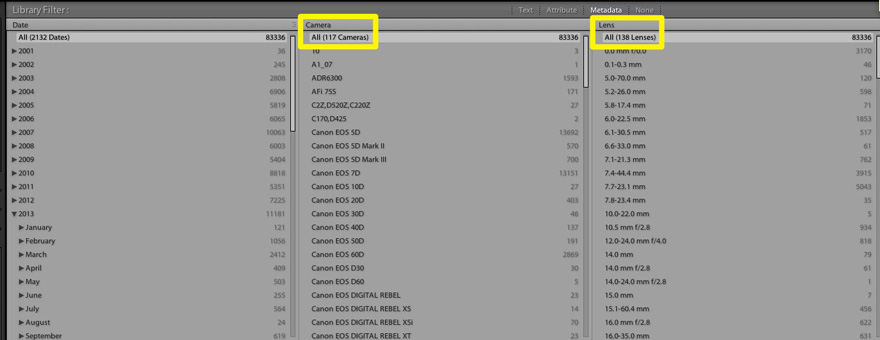
I’m definitively NOT a light user of Lightroom. My stills catalog holds over 100k RAW images from 117 cameras and 138 lenses.
I remember when Aperture seemed to have the best goodies, like book publishing, maps, faster processing, and better camera support. That’s no longer true. Adobe has done a good job listening to users needs (and demands) and has improved the software to what we have today. I have written numerous posts on Lightroom, most recently on “Smart Previews” which I’ve called the current version’s awesomest feature.
While Apple treated Aperture like the proverbial redheaded stepchild, Adobe lavished plenty of attention and resources upon Lightroom in the past seven years. It’s been regularly updated, and a new version is expected to be released this year (more about this on another post).
Over time (and after some criticism and disbelief) I’ve become a big fan of Adobe’s Creative Cloud. We use at least ten different applications almost daily, and constantly receive updates and improvements, all for $21.76 per month (one of the perks of being an educator).
If you don’t need all these applications, Adobe recently made “permanent” the Creative Cloud Photography plan. It includes Photoshop CC AND Lightroom 5 and some perks for only $9.99 per month.
With Aperture entering the twilight of its relevance, there’s no time like the present to consider how this will impact your current and future workflows. If you’ve been contemplating making the transition to Lightroom, we’re here to help.
At the start of 2014 we launched our Google Lightroom Helpouts, which is an online collaboration service that enhances one-on-one live video training. In our Adobe Lightroom Essential Training we offer one-on-one live video training that suit your specific needs, from capture to output.
These one-on-one sessions cover a wide range of topics like how to organize photos and videos so they’re easy to find; enhancing images from good to great, sharing images via email, blog, or social media platforms; transferring photos from Aperture, iPhoto or another app to Lightroom; and backing up your valuable images.
It easy to see why Lightroom has become the preferred image-management and editing software for photographers and artists the world over. Why wait to improve or switch over?
UPDATE: The Photography plan will soon be available on Amazon, perhaps for even less !
Video
Upgrading to Adobe Lightroom 5 and Creative Cloud. Worth it?
Question: Should I get Lightroom 5? Answer: It depends.
Whether it’s worth upgrading to Adobe Lightroom 5 depends mostly on three things: workflow, system and cameras. (more…)
Video
The awesomest feature in Adobe Lightroom 5.
The single hottest, coolest, awesomest, and handiest feature in Lightroom since version 1 is….Smart Previews!
Why? Simply put, we can now edit our images in Lightroom 5 without having access to the original files. (more…)
Video
How to quickly enhance your photography portfolio.
On my previous post (I’d recommend reading it first if you haven’t) I walked you through my personal process to edit a large group of images into a more manageable portfolio.
Now is the time to enhance and fine-tune those “final” photos. (more…)
Video
Adobe Lightroom Tips and Tricks 007. From Photoshop to Premiere Pro, iMovie or Final Cut.
I kinda lied. This is not really a Lightroom tip, but we’ve received so many requests for this post that we are including it in our Tips and Tricks series.
Let’s say you want to create a title for your next movie project, and would love to use Photoshop for that. The process is fairly quick and simple:
1. Launch Photoshop
2. Go to Window > Workspace > Motion
Photography
Adobe Lightroom Tips and Tricks 006. My Ten Bookmaking Steps.
Custom Book Layout is such a major addition to Adobe Lightroom 4 that it deserved its own module. Blurb provides excellent value, but you can also print at home or using another service.
Even though at first the Book Module doesn’t seem as complex as the Develop Module, there are so many options (including almost 200 professionally designed templates) that it is easy to get lost and frustrated.
This past weekend my students at ICP requested a super simplified version of the steps I take in order to create a book. Today I’d like to share my 10 Bookmaking steps in Adobe Lightroom 4:
1• Determine what the book is about. What is the concept or story?
2• In the Library Module, select the best images that are appropriate for the story.
3• Still in the Library Module, create a temporary Collection (it can even be the Quick Collection) for the best images. At this point, don’t worry about enhancing each individual image. You will have time for that later.
Click to keep reading (more…)
Video
Adobe Lightroom Tips and Tricks 005. Viewing Options.
Grid View, Loupe View, Info View. With so many options, which one should you use and when? Check the tutorial below and learn a few shortcuts that will help you speed up your editing process.
If you have specific questions or want to learn more, we are now offering virtual one-on-one sessions to give you customized solutions and personalized training no matter where you are in the world. Sign up now!
Video
Adobe Lightroom Tips and Tricks 001. File Naming Templates.
OK. Here we go. The very first Tip on our brand new “Adobe Lightroom Tips & Tricks” weekly series to help you speed up your workflow (and spend some time away from the computer).
Tip 01: Create File Naming Templates. This Tip is especially useful when working on long term projects so your filenames are always consistent. Think for example a year-long project in New York. It can be named New York, or NewYork, or New_york. After a while, it can get pretty messy!
To suggest upcoming Tips & Tricks please add your comments below.
If you don’t need all the Adobe Creative Cloud bells and whistles, consider their photography plan which includes Photoshop CC + Lightroom 5 and 20GB of cloud storage for only $9.99/month!
Got specific questions or want to learn more? We offer virtual one-on-one sessions to give you customized solutions and personalized training no matter where you are in the world. Sign up now!