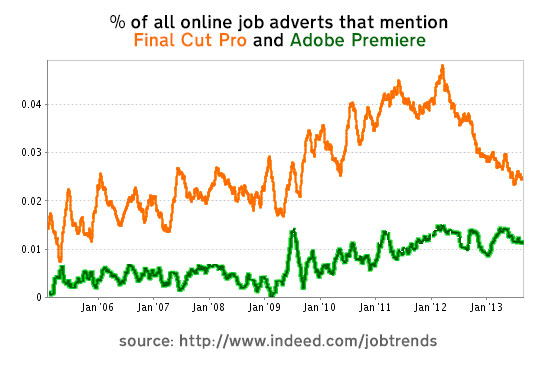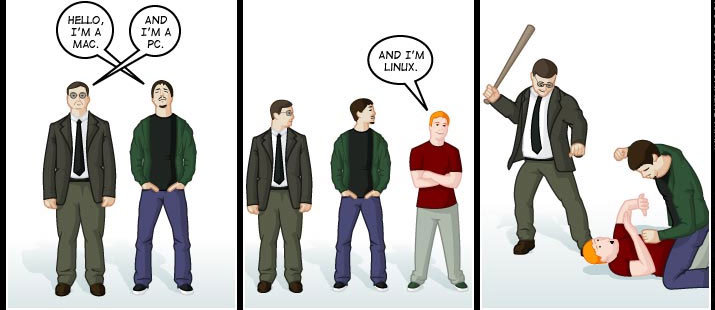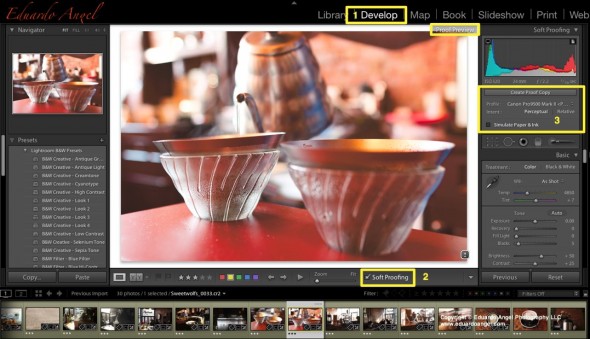Video
Mac or PC? Final Cut or Premiere Pro?
Truly successful decision-making relies on a balance between deliberate and instinctive thinking. Malcolm Gladwell
We recently wrote about Grass Valley’s EDIUS 7, an NLE (non linear video editing software) that impressed us so much that it made the cut into our NAB 2014 Wrap-up Top 10 List. Since the article was published we’ve been getting a ton of emails—some ecstatic, some shocked, some confused, but they all have a unifying theme: EDIUS 7 is Windows only!
A clear trend we are seeing right now is the quickly diminishing loyalty toward Apple products. Many factors are contributing to this: the steady growth of parallel platforms like Android OS, companies like Samsung joining the VIP “innovation playground,” as well as others like HP in the “performance playground.” The introduction of robust cloud-based, OS-agnostic packages like Google Apps and Adobe’s Creative Cloud (or one of the MANY Cloud-based apps we have discussed before) where applications like Lightroom or Premiere Pro look and work exactly the same on Windows OS or MAC OS have certainly shaped the way consumers are now approaching hardware upgrades. In addition, Apple’s lack of long-term commitment with the pro photo and video markets has perhaps made the biggest dent on the company’s previously profitable monopoly.
In other words, many users wouldn’t have even considered switching from Mac to Windows just a few years ago. Things are changing, and quickly. Now we are seeing individuals, midsize studios and even large educational organizations making the switch. Here’s an article by Richard Harrington, who describes in detail his decision to switch from Final Cut Pro to Adobe Premiere Pro and why part of his post-production department is running on Windows.
This is not a post about which NLE or OS is better. So, please save your hateful comments for another site. We have used PCs for over 20 years and Macs for a dozen years. We learned video editing on Final Cut Pro, but switched to Premiere Pro about four years ago. The point is this: in a world that changes faster than ever, it is not a good idea to have fixed plans or stick to “tried and true” approaches. Feel free to join the conversation on Twitter (@EA_Photo)
Video
Adobe Lightroom 4 HDSLR video support explained.
UPDATE March 6, 2012. The full version of Lightroom 4 is available now and Adobe cut the price in half: The full version (which used to cost $299) will now be $149. The upgrade version will only cost $79. The beta version (which was downloaded more than 250,000 times) will expire on March 31, 2012.
My birthday was yesterday, and the present arrived this morning. Lightroom 4.0 (public beta) FULL VERSION is now available as a free download from Adobe’s website.
Important things to consider:
• You do not need a serial number and the beta version will not update your current Lightroom 3 (or earlier) catalog.
• The public beta comes in three flavors: Mac (OS X v10.6.8 Snow Leopard) or v10.7 Lion), Windows 32-bit, and Windows 64-bit. Make sure you download the correct version. Each compressed download is about 400MB.
• File support for Lightroom 4 beta, is exactly the same as in Lightroom 3.6 and Camera Raw 6.6.
• The public beta will expire on March 31, 2012, when the final Version 4 becomes available.
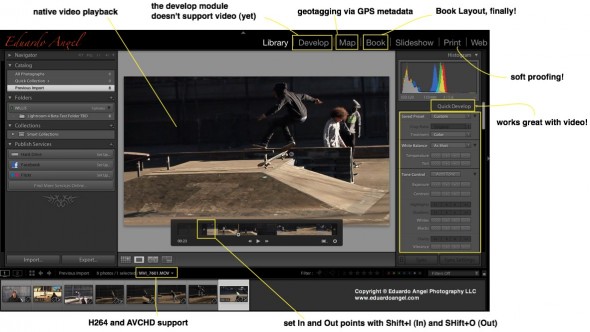
Here are the new features, organized from super awesome to awesome:
• HDSLR video support (full details below)
• Soft proofing (found under the Develop Module, not the Print Module as one would expect)
• Photo book layout
• Email directly from Lightroom (works with Gmail, Yahoo, Hotmail, and AOL)
• Publish videos directly to Facebook or Flickr
• Geo location (via GPS metadata) with the Map Module
• Enhanced DNG workflows
• Adobe Revel (Carousel) export workflow
• Additional local adjustments including Noise Reduction and White Balance
• Powerful new Shadow and Highlight controls
• Simplified basic adjustments
Video
Regarding Video Support this is what Adobe has to say:
“Lightroom 3 added the ability to import, manage and tag video files but as the popularity of video capture increases it’s important to provide a single, robust workflow solution that can support all of your imaging needs regardless if they’re still images or video captures. Lightroom 4 adds native playback for a wide variety of formats from mobile phones to high end DSLRs.”
Here’s what I have to say: In version 3, we were able to import video files along with our still images, but to see the clips Lightroom needed to access Quicktime. Now we can play the files inside of LR. Also, by using similar shortcuts from well established NLE (non linear editing) software applications like Final Cut Pro and Adobe Premiere Pro, now we can set In and Out points directly in Lightroom. Shift+I (In) and Shift+O (Out).