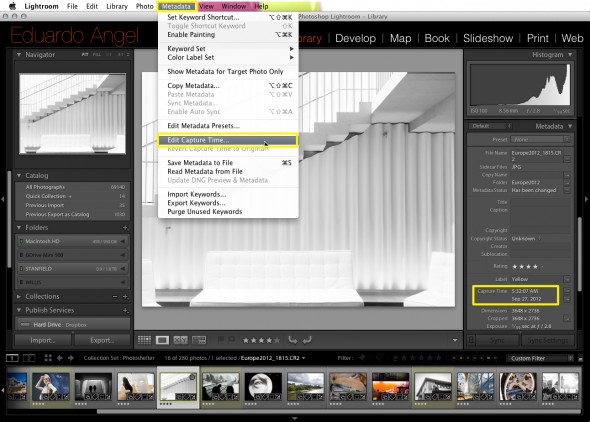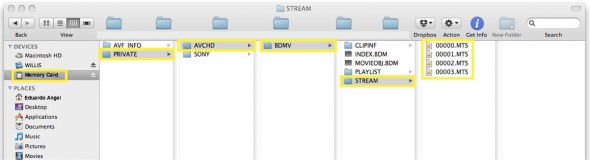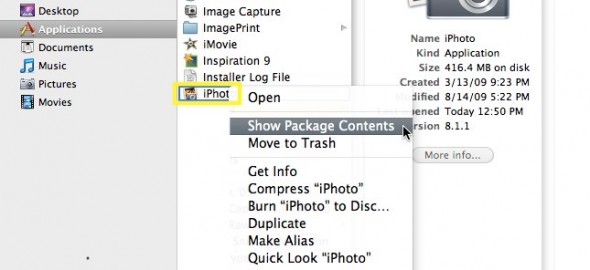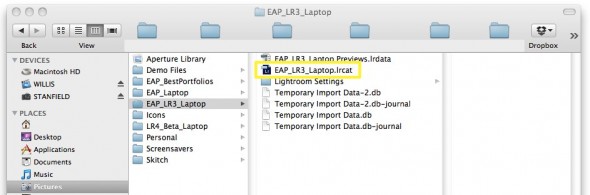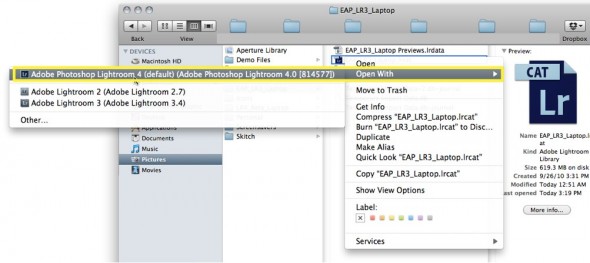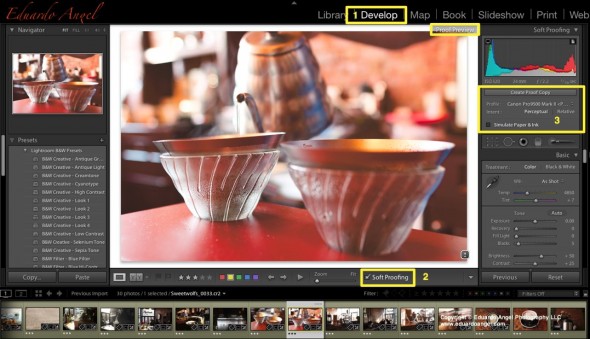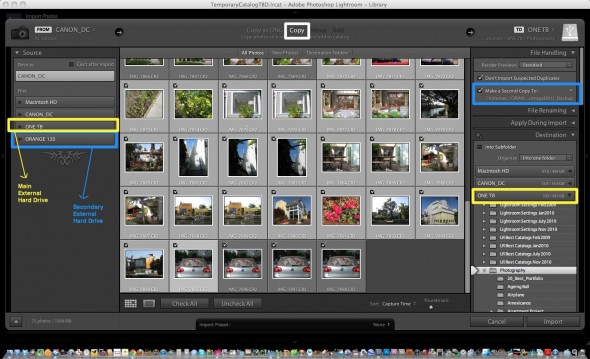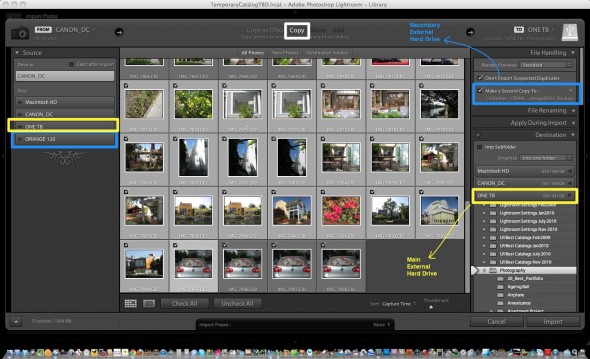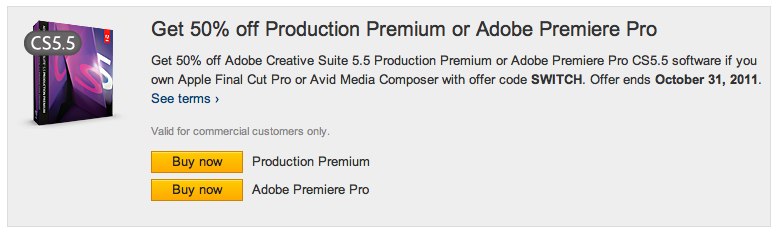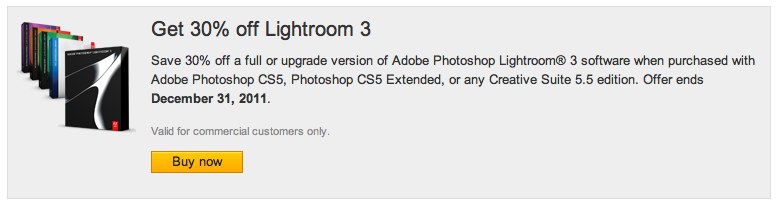Video
Adobe Lightroom 4.4 is out. 25 new cameras supported.
Adobe just released a new Lightroom update making this version 4.4. Lightroom now officially supports over 25 different RAW file formats. Here is the complete list.
This version adjusts the White Balance for a number of Nikons, includes a correction to the demosaic algorithms for Fujifilm cameras with the X-Trans sensor, and adds support for new lenses like Canon’s EF 24-70mm f/4 L IS USM and Nikon’s AF-S NIKKOR 70-200mm f/4G ED VR are included. Unfortunately the Panasonic Lumix lenses are still missing.
According to Adobe, users are now (finally!) able to add contacts from their Address Book to email (on Mac). I’ll try this ASAP.
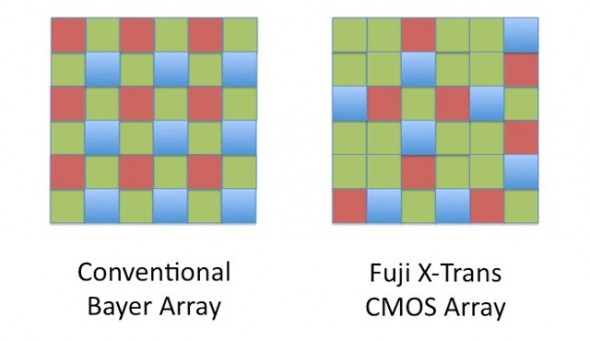 These are the main improvements added and bugs fixed:
These are the main improvements added and bugs fixed:
• The crop overlay tool resized incorrectly when used in conjunction with the “Constrain to
Crop” checkbox in the Lens Correction panel
• Background graphics were not correctly rendered within the Book Module
• Reading metadata from file would sometimes result in keyword and and GPS metadata to
not save for video files
• Updated the “Missing File Icon” for HiDPI / Retina dispalsy
• The supplied lens profile for the Sony RX-1 did not contain vignette information
• Preview in Develop Module was not updated with the latest adjustments
• Square tile artifacts while painting with brush
• Previews of photos in portrait orientation were blurry when viewed in the filmstrip in the
Develop module. (Mac only)
Click to keep reading (more…)
Video
Adobe Lightroom Tips and Tricks 003. Editing Capture Time
Pretty busy week, so we will keep this one nice and short.
Tip 003 – Editing Capture Time.
An issue that many photographers experience while shooting away from home is that they forget to change the time settings on the camera. When downloaded, the images will display the incorrect capture time. Thankfully, this is very easy to fix in Lightroom.
Simply select the image(s) you want to update. Go to Metadata and click on “Edit Capture Time.”
As you can see below, there are three options. Select the one that better matches your needs.
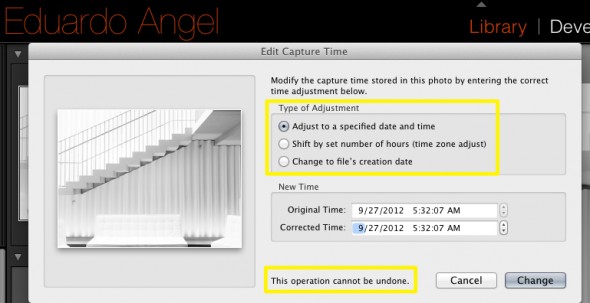
Another situation when this becomes extremely handy is when scanning images. Since the embedded info will be missing a Capture Time you can easily add it this way.
Keep the questions coming and we will keep answering them!
If you don’t need all the Adobe Creative Cloud bells and whistles, consider their photography plan which includes Photoshop CC + Lightroom 5 and 20GB of cloud storage for only $9.99/month!
Got specific questions or want to learn more? We offer virtual one-on-one sessions to give you customized solutions and personalized training no matter where you are in the world. Sign up now!
Video
Will Lightroom 4 support all my files? Maybe.
Updated 9/22
I’ve been getting a lot of emails asking whether Adobe Lightroom 4 (and/or Adobe Camera Raw 7) will support the file format for certain new cameras.
In Lightroom 4.1 or later, you can import and work with TIFF 16-, 24-, and 32-bit floating point images – also known as HDR (high dynamic range) images. You can use the Develop module controls to edit HDR images, and then render the images for export or printing as 8-bit or 16-bit images. Lightroom can now import DNG format HDR images, but you need to make sure the images are processed version 2012.
To keep things simple, here’s the complete list of currently supported file formats:
• JPEG
• TIFF (8 bit, 16 bit, 32 bit)
• PSD (8 bit, 16 bit)
• DNG
• RAW – Here is the complete list of supported cameras. As you can see, the list keeps growing and growing and now includes Hasselblad, Mamiya/Leaf, and PhaseOne Medium Format Digital Backs.
There are two important exceptions:
PSD files saved without the “Maximize Compatibility” setting enabled
Files with dimensions greater than 65,000 pixels per side
As you already know (if you have been following this blog), Lightroom 4 also supports the most popular HDSLR video formats, including MOV, MPG, AVI, and AVCHD.
Keep in mind that the AVCHD support is limited to MTS and M2TS video files. Video editing applications like Adobe Premiere Pro may need the AVCHD file structure to process the files, which can be a pain. Final Cut Pro 7 won’t even take the MTS files without transcoding them first.
This is how the typical AVCHD file structure looks like:
If you find this information useful please help us share the love. It is good karma!
Video
How to switch from iPhoto to Adobe Lightroom.
Question: I would like to start using Lightroom as my photo editing software but up until now all my photos have been stored on my iMac and in iPhoto. I am tearing my hair out trying to figure out how to 1) transfer my iPhoto library to an external hard drive and then 2) transfer that to Lightroom. I’ve been reading about this on the Web but am skeptical of trying to do it myself.
Answer: The first step is to find out where are your images stored. Go to Applications/iPhoto and right-click on “show package contents”.
You should now be able to see the iPhoto “library.”
The next step is to decide if you want to keep the images where they are or move them to a new location. Using Adobe Lightroom you can accomplish both tasks. I personally would prefer to MOVE the images to a fast and reliable external hard drive that is only dedicated to the images. More info about Hard Drives here and here.
In Adobe Lightroom’s Import dialog, navigate to the folder that contains you iPhoto Library, make sure MOVE is selected, and select the new destination on the (ideally) external Hard Drive.
The pictures will be MOVED from the iPhoto location, and imported through Lightroom.
By the way. iPhoto is BAD for several reasons. Just two mention two: By default, it creates additional folders and subfolders with the capture time, making your workflow even more time consuming and painful.
Video
Upgrading to Adobe Lightroom 4 in 7 simple steps.
The following steps can be used to upgrade Lightroom 1, Lightroom 2 or Lightroom 3, as well as Lightroom 4 Beta catalogs.
Step 1. Download and Install Lightroom 4
Step 2. On your Mac’s finder, find the location of your Lightroom 3 catalog. It should look something like name.lrcat
Step 3. Right click on that file and select “open with Adobe Photoshop Lightroom 4”
Step 4. You should see the “Lightroom Catalog Upgrade” dialog. Be very careful with this step. Catalog names can NOT be changed later. I strongly suggest you click on “change” and determine the best location and name for your upgraded catalog.
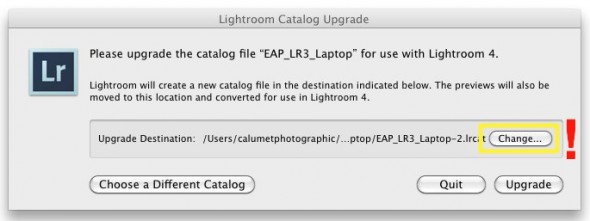
—Click to continue (more…)
Video
Installing and upgrading Adobe Lightroom 4.
Today we would like to show you how to install Adobe Lightroom 4 in 60 seconds or less. On Saturday morning we will post a step-by-step tutorial on how to upgrade your Lightroom 3 (or 2, or 1, or even 4 Beta) Catalog to Lightroom 4.
And by the way, don’t forget to come back tomorrow for a new episode of our “Conversations with Friends.“
Photography
Bye Bye Phocus. Hasselblad gives Lightroom away.
In about two weeks, Hasselblad will start including Adobe Lightroom when you buy an H4D system. Currently only the H4D-60 is fully supported, and there are many lens profiles missing. It is also unclear if the offer extends to Lightroom 4 when it starts shipping or not. Stay tuned.
Video
Adobe Lightroom 4 HDSLR video support explained.
UPDATE March 6, 2012. The full version of Lightroom 4 is available now and Adobe cut the price in half: The full version (which used to cost $299) will now be $149. The upgrade version will only cost $79. The beta version (which was downloaded more than 250,000 times) will expire on March 31, 2012.
My birthday was yesterday, and the present arrived this morning. Lightroom 4.0 (public beta) FULL VERSION is now available as a free download from Adobe’s website.
Important things to consider:
• You do not need a serial number and the beta version will not update your current Lightroom 3 (or earlier) catalog.
• The public beta comes in three flavors: Mac (OS X v10.6.8 Snow Leopard) or v10.7 Lion), Windows 32-bit, and Windows 64-bit. Make sure you download the correct version. Each compressed download is about 400MB.
• File support for Lightroom 4 beta, is exactly the same as in Lightroom 3.6 and Camera Raw 6.6.
• The public beta will expire on March 31, 2012, when the final Version 4 becomes available.
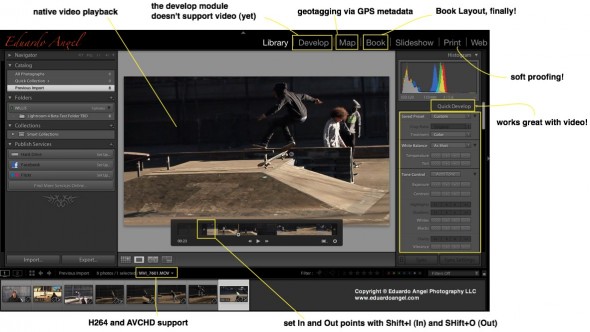
Here are the new features, organized from super awesome to awesome:
• HDSLR video support (full details below)
• Soft proofing (found under the Develop Module, not the Print Module as one would expect)
• Photo book layout
• Email directly from Lightroom (works with Gmail, Yahoo, Hotmail, and AOL)
• Publish videos directly to Facebook or Flickr
• Geo location (via GPS metadata) with the Map Module
• Enhanced DNG workflows
• Adobe Revel (Carousel) export workflow
• Additional local adjustments including Noise Reduction and White Balance
• Powerful new Shadow and Highlight controls
• Simplified basic adjustments
Video
Regarding Video Support this is what Adobe has to say:
“Lightroom 3 added the ability to import, manage and tag video files but as the popularity of video capture increases it’s important to provide a single, robust workflow solution that can support all of your imaging needs regardless if they’re still images or video captures. Lightroom 4 adds native playback for a wide variety of formats from mobile phones to high end DSLRs.”
Here’s what I have to say: In version 3, we were able to import video files along with our still images, but to see the clips Lightroom needed to access Quicktime. Now we can play the files inside of LR. Also, by using similar shortcuts from well established NLE (non linear editing) software applications like Final Cut Pro and Adobe Premiere Pro, now we can set In and Out points directly in Lightroom. Shift+I (In) and Shift+O (Out).
Photography
How to Sync Catalogs with Adobe Lightroom 3.
Tuesdays Tutorials.
I am often shooting on location, and I need to make sure that my images are safe and properly backed up. I start by creating a temporary Lightroom catalog, usually with the client’s name. For this tutorial I am going to name it “Temporary Catalog TBD.”
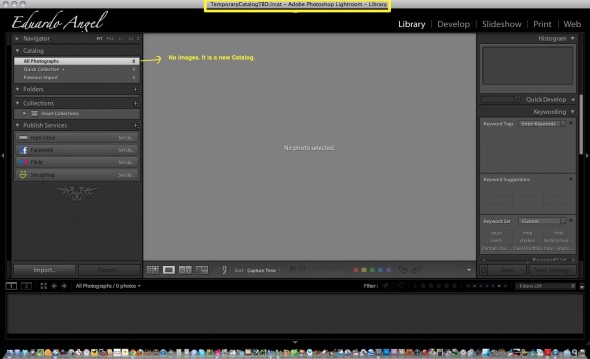
Click on Import and the Import dialog opens.
We can see that I have 2 external hard drives connected to my laptop, my MAIN external hard drive is called “ONE TB” and a SECONDARY external hard drive is called “ORANGE 120”.
Video
Weekend Wrap up.
What a great weekend! Tons of new friends, and a few exciting announcements at the PDN PhotoPlus Expo in New York. My Adobe Lightroom and Digital Cinema seminars went great, big thanks to Victor Ha from Cinevate for his awesome hands-on demo on High Production Value. The 2-day HDSLR Workshop at B&H was really fun. We had a great group of photographers transitioning into digital cinema!
Thank you all for the great feedback and support. Here are some pictures.
If you are interested in HDSLR Cinema, check my upcoming workshops in Washington D.C. (Nov. 5-6), and Los Angeles (Nov. 11-12).
Video
4 days left to buy Adobe Premiere Pro half price.
Adobe has been trying hard to get as many editors and photographers to play with Premiere Pro, their video editing software. To sweeten the deal, they have been offering a 50% off Adobe Creative Suite 5.5 Production Premium or Adobe Premiere Pro CS5.5 software. There’s even have a page dedicated to promote switching from Apple Final Cut Pro or Avid Media Composer!
How does that 50% translates into real numbers? A full license of CS 5.5 Production Premium Suite (which includes Photoshop, After Effects, and Flash, among other applications), can be bought for $849.50. If you are only interested in Premiere Pro CS 5.5 , it is yours for only $399.
What’s the catch? None really.
– You have to own Apple Final Cut Pro or Avid Media Composer.
– You need to use the offer code SWITCH.
– The software has to be purchased through the Adobe Store.
This seems pretty reasonable to me. But hurry up! The offer ends October 31, 2011.
If you want to know more before making the jump, check some free tutorials on Adobe TV, or get one of their excellent Classroom in a Book series.
Related, but unrelated, there is a 30% discount off a full or upgrade version of Adobe Lightroom when purchased with Adobe Photoshop CS5, Photoshop CS5 Extended, or any Creative Suite 5.5 edition. Not as good as the 50% off, but it is something. The Lightroom offer endsDecember 31, 2011.